Allworx Reach
Allworx Reach™ brings the rich functionality of the Allworx phone to iOS and Android devices, offering the efficiency of complete mobility for the Allworx customer. Reach enables users to effortlessly manage calls, contacts, call history and voicemail via a straightforward user interface.
Allworx Reach is supported with Release 7.5 software and higher. It is a free download, available from the Apple App Store for iOS devices and from the Google Play Store for Android devices.
To use Reach as a phone, you need a Reach license on your server. One Reach license is provided at no charge; additional licenses are available from any Authorized Allworx Partner, who can then provision them on your Allworx server. Your Allworx system administrator can reserve a license by creating a Reach handset for you, or your administrator may make you eligble to create your own Reach handsets.
Use the links below to install the application. If your administrator sent you a configuration link, visit it from your device’s browser, and the instructions below will be customized to make installation easier.
If your Allworx Server has a MobileVM feature key, all users, with or without Reach handsets configured, can use Reach as a voicemail client.
1. Installation
Don’t have the Allworx Reach application? Here’s how to get it for your mobile device.

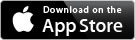
For Allworx Server versions 8.3 & higher; requires devices running iOS 10 & higher.
Allworx Classic Reach for iOS

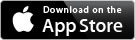
For Allworx server versions 7.5 – 8.2, or Allworx servers without access to Apple Push Notification Services, or devices running iOS 9.
Note: Both Reach for iOS apps check their compatibility with your Allworx server, and if there’s a better version, the app will guide you through the process of downloading the best app and migrating your settings to it.


For Allworx server versions 7.5 & higher; requires Android 4.0 (Ice Cream Sandwich) or higher.
Notes on specific Android devices
2. Configuration
Auto-configuration:
Once you’ve installed the Allworx Reach application on your device, the easiest way to configure its settings is with an auto-configuration link:
Visit this web page from your mobile device to get an auto-configuration link.
Manual Steps:
Or you can configure the following parameters manually within the application:
- Server Address: 192.168.2.254,72.237.102.156
- Username: x101
- Password: Ask your Allworx server administrator
3. Documentation
More information on using Allworx Reach is available from: