If you’re wanting to add your Office 365 or Exchange email to your Android phone or Android tablet and would like to use the built-in email app, follow the instructions below.
Before you begin, update the Gmail app to the latest version:
- Open the Google Play Store app on your phone or tablet.
- Type “Gmail” into the search bar and then select Update.
Note: If the update option is not available, you’re already on the latest version.


Open the Gmail app.
Tap the menu icon in the upper left corner > Settings > Add account > Exchange and Office 365.
Important: Do NOT choose “Outlook, Hotmail, and Live” unless you want to sync email only.



Enter your full email address and tap Next.
Enter your password and tap Next.
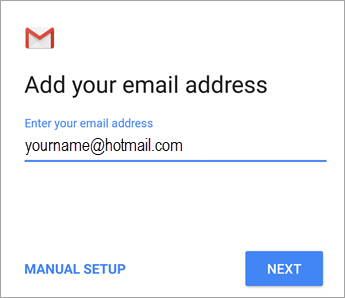
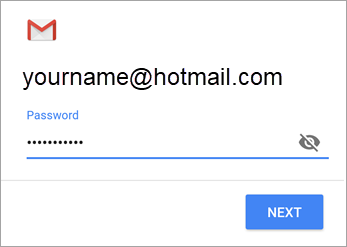


If you are setting up an Outlook.com account, skip this step.
If you’re setting up an Office 365 work or school account, you may see a Redirect request screen. Tap OK.

On the Incoming server settings screen, change your server to outlook.office365.com.
Note: For Exchange or other accounts, you’ll have to ask your IT admin or email provider for server settings and set up your account manually.


Follow any prompts you may get, including Remote security administration, security permissions, sync settings and a display name.
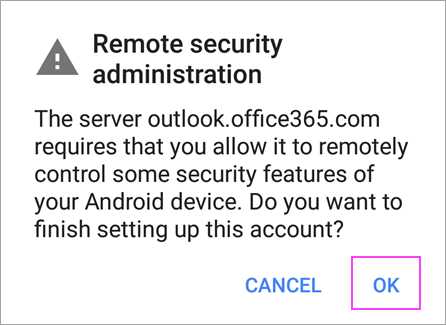
If you use Office 365 for business, you may also be asked to approve additional security measures. In this case, choose Activate.


Go to the inbox you just set up. If you see an email that says “Action Required to Sync Email,” open it and tap Use another Mail app instead.
If you don’t see this message and emails are syncing, skip this step.
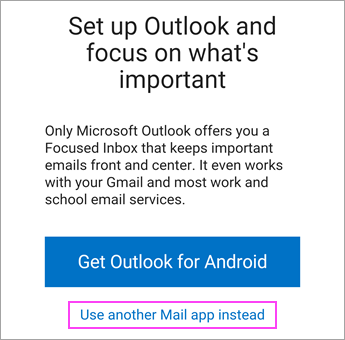


Pull down the Android notification bar by swiping down from the top of your screen.
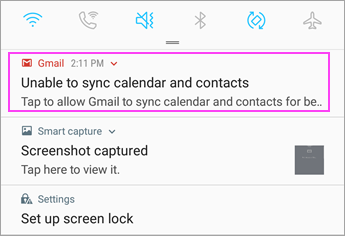
If you see a notification that reads “Unable to sync calendar and contacts,” tap it. Then tap Allow to give access and you’re done!
Note: If you don’t see a sync error, verify your calendar and contacts are syncing.
If you’re unable to add your email account to the Gmail app, try the Manual Setup steps located here: