Open the Samsung email app. Go to Settings > Add Account.
Enter your full email address and password. Tap Manual Setup.
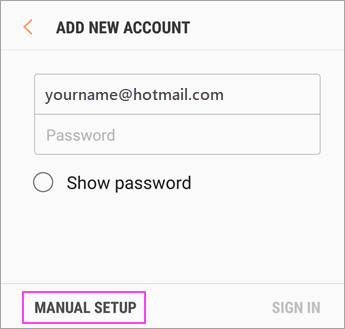
Select Microsoft Exchange ActiveSync.
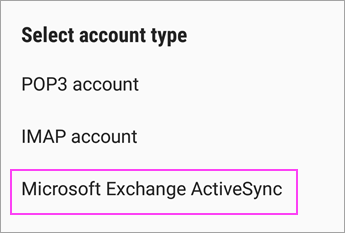
For server settings, set the following if available:
Incoming Server Settings
- Domain\Username
Make sure your full email address appears. For example, yourname@outlook.com. - Password
Use the password that you use to access your email. - Exchange Server
- Enter eas.outlook.com for any email account ending with @outlook.com, @hotmail.com, @msn.com, or @live.com, including any other accounts hosted on Outlook.com.
- Use outlook.office365.com for any work or school accounts hosted on Office 365 for business.
Note: If you’re setting up an Exchange-based account and you don’t know the name of your Exchange Server, contact your administrator.
- Port
Use 443 or 993. - Security type
Select SSL/TLS or make sure the Use secure connection (SSL) checkbox is checked, then tap Next.
Outgoing SMTP Server Settings
- SMTP Server
- Use smtp-mail.outlook.com if you’re using an Outlook.com account.
- Use smtp.office365.com if you have an Office 365 for business account.
- For Exchange email accounts, contact your email provider or system administrator.
- Security Type
Choose TLS. - Port Number
Enter 587. Tap Next.
Follow any prompts you may get, including security permissions. You may also be asked to set your sync settings and a display name.
If you use Office 365 for business you may also be asked to give additional security control. In this case, choose Activate.
If you’re still unable to set up your email, try using POP or IMAP steps below: